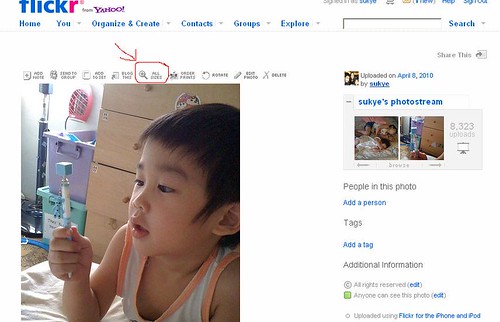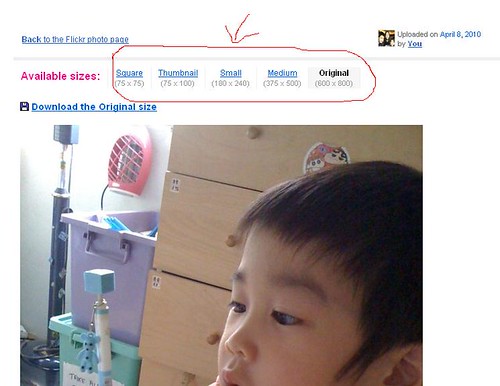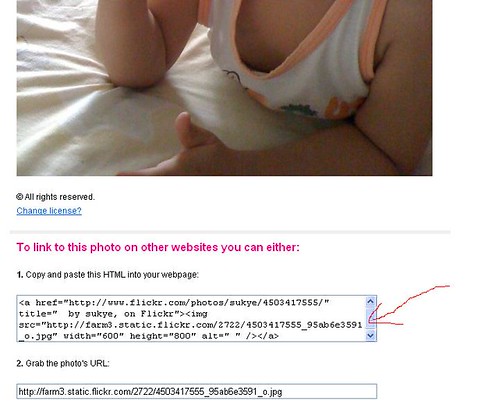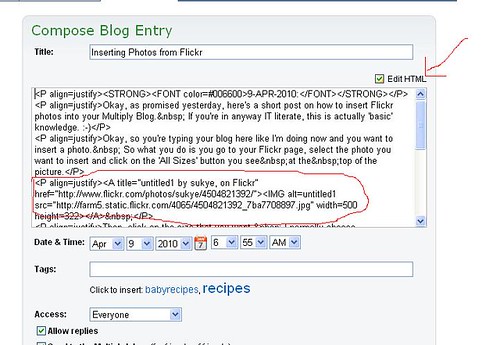Friday, April 09, 2010
Inserting Photos from Flickr
9-APR-2010:
Okay, as promised yesterday, here's a short post on how to insert Flickr photos into your Multiply Blog. If you're in anyway IT literate, this is actually 'basic' knowledge. :-)
Okay, so you're typing your blog here like I'm doing now and you want to insert a photo. So what you do is you go to your Flickr page, select the photo you want to insert and click on the 'All Sizes' button you see at the top of the picture.
Then, click on the size that you want. I normally choose 'Medium'.
After that, copy the text in the box that says "Copy and paste this HTML into your webpage". You can also use the text below that, i.e. the "Grab the photo's URL" text, but using the former one will enable you to link back to the original photo in Flickr for better quality viewing or to explore your other photos in your Flickr page.
Then, back to Multiply, you need to select the "Edit HTML" check box at the top right corner. You will see a bunch of HTML codes. And you just paste the text that you've just copied from Flickr into where you want the photo to be. It's a little bit tricky if you do not know HTML, but even then you can always paste the text right at the end and your picture will appear at the end of your blog.